在软件开发和版本控制领域,Subversion(简称SVN)是一个广泛使用的版本控制系统,对于开发人员来说,掌握SVN客户端的使用是日常工作中不可或缺的一部分,本文将详细介绍SVN客户端的安装、配置、基本操作以及一些高级功能,帮助读者更好地理解和使用这一工具。
一、SVN客户端的安装与配置
1. 安装SVN客户端
Windows平台:
访问[TortoiseSVN官网](https://tortoisesvn.net/)下载适合你系统版本的安装包。
双击下载的安装包,按照提示完成安装过程。
macOS平台:
使用Homebrew进行安装:
brew install svn Linux平台:
使用包管理器进行安装,例如在Debian/Ubuntu上:
sudo apt-get install subversion 2. 配置SVN客户端
设置用户信息:
在命令行中输入以下命令,设置你的用户名和邮箱:
svn --username "your_username" --no-auth-cache --non-interactive --trust-server-cert-failures https://example.com/repo 配置忽略文件:
在你的项目根目录下创建.svnignore文件,添加需要忽略的文件类型或目录,
*.log
*.tmp 二、SVN客户端的基本操作
1. 检出代码库(Checkout)
命令行方式:
svn checkout https://example.com/repo /path/to/working/copy
图形界面方式:
右键点击目标文件夹 -> “SVN Checkout…” -> 输入URL -> 选择本地路径 -> 确定。
2. 更新工作副本(Update)
命令行方式:
svn update /path/to/working/copy
图形界面方式:
右键点击工作副本 -> “SVN Update”。
3. 提交更改(Commit)
命令行方式:
svn commit -m "Your commit message" /path/to/working/copy
图形界面方式:
右键点击工作副本 -> “SVN Commit…” -> 选择要提交的文件 -> 输入提交信息 -> 确定。
4. 查看状态(Status)
命令行方式:
svn status /path/to/working/copy
图形界面方式:
右键点击工作副本 -> “SVN Status”。
5. 解决冲突(Resolve conflicts)
手动解决:
打开有冲突的文件,手动合并修改后保存。
使用svn resolved命令标记已解决的文件。
svn resolved /path/to/conflicted/file 图形界面方式:
右键点击有冲突的文件 -> “Mark as resolved”。
三、SVN客户端的高级功能
1. 分支管理(Branching)
创建分支:
svn copy https://example.com/repo/trunk https://example.com/repo/branches/mybranch -m "Create new branch"
切换到分支:
svn switch https://example.com/repo/branches/mybranch /path/to/working/copy
2. 标签管理(Tagging)
创建标签:
svn copy https://example.com/repo/trunk https://example.com/repo/tags/mytag -m "Create new tag"
3. 合并(Merging)
合并分支到主线:
cd /path/to/working/copy svn merge https://example.com/repo/branches/mybranch . svn commit -m "Merge changes from branch to trunk"
4. 历史记录查看(Log Viewing)
命令行方式:
svn log https://example.com/repo/trunk
图形界面方式:
右键点击工作副本 -> “Show Log”。
四、SVN客户端的常见问题解答(FAQs)
Q1: 如何恢复误删除的文件?
A1: 如果文件已经被提交到版本库,可以通过以下步骤恢复:
1、找到文件的历史版本:
svn log -v https://example.com/repo/path/to/deleted/file | grep '^ ' -B10 -A10
2、恢复到指定版本:
svn merge -r X:Y https://example.com/repo/path/to/deleted/file@X /path/to/working/copy/path/to/deleted/file
其中X和Y分别是你想要恢复的版本号。
3、提交恢复的文件:
svn commit -m "Restore deleted file" /path/to/working/copy/path/to/deleted/file
Q2: 如何解决“证书验证失败”的问题?
A2: 当你遇到证书验证失败时,可以使用以下方法绕过证书检查(不推荐在生产环境中使用):
1、临时绕过证书检查:
svn --trust-server-cert-failures checkout https://example.com/repo /path/to/working/copy
2、永久配置信任服务器证书:
编辑~/.subversion/servers文件,添加以下内容:
[global] http-lib = yes ssl-client-cert-prog = /usr/bin/svnserve --tunnel-time-window=600 --tunnel-codec=none --tunnel-user=your_username --tunnel-password=your_password --tunnel-private-key=/path/to/your_private_key --tunnel-cert=/path/to/your_certificate --tunnel-ca-cert=/path/to/ca_certificate --tunnel-crypto-backend=openssl --neon-debug-mask=8097 --neon-ssl-verify-error=0 --neon-ssl-verify-depth=0 --neon-ssl-verify-host=0 --neon-ssl-verify-hostname=0 --neon-ssl-verify-peername=0 --neon-ssl-verify-failed-hostname=0 --neon-ssl-verify-failed-hostname=0 --neon-ssl-verify-failed-hostname=0 --neon-ssl-verify-failed-hostname=0 --neon-ssl-verify-failed-hostname=0 --neon-ssl-verify-failed-hostname=0 --neon-ssl-verify-failed-hostname=0 --neon-ssl-verify-failed-hostname=0 --neon-ssl-verify-failed-hostname=0 --neon-ssl-verify-failed-hostname=0 --neon-ssl-verify-failed-hostname=0 --neon-ssl-verify-failed-hostname=0 --neon-ssl-verify-failed-hostname=0 --neon-ssl-verify-failed-hostname=0 --neon-ssl-verify-failed-hostname=0 --neon-ssl-verify-failed-hostname=0 --neon-ssl-verify-failed-hostname=0 --neon-ssl-verify-failed-hostname=0 --neon-ssl-verify-failed-hostname=0 --neon-ssl-verify-failed-hostname=0 --neon-ssl-verify-failed-hostname=0 --neon-ssl-verify-failed-hostname=0 --neon-ssl-verify-failed-hostname=0 --neon-ssl-verify-failed-hostname=0 --neon-ssl-verify-failed-hostname=0 --neon-ssl-verify-failed-hostname=0 --neon-ssl-verify-failed-hostname=0 --neon-ssl-verify-failed-hostname=0 --neon-ssl-verify-failed-hostname=0 --neon-ssl-verify-failed-hostname=0 --neon-ssl-verify-failed-hostname=0 --neon-ssl-verify-failed-hostname=0 --neon-ssl-verify-failed-hostname=0 --neon-ssl-verify-failed-hostname=0 --neon-ssl-verify-failed-hostname=0 --neon-ssl-verify-failed-hostname=0 --neon-ssl-verify-failed-hostname=0 --neon-ssl-verify-failed-hostname=0 --neon-ssl-verify-failed-hostname=0 --neon-ssl-verify-failed-hostname=0 --neon-ssl-verify-failed-hostname=0 --neon-ssl-verify-failed-hostname=0 --neon-ssl-verify-failed-hostname=0 --neon-ssl-verify-failed-hostname=0 --neon-ssl-verify-failed-hostname=0 --neon-ssl-verify-failed-hostname=0 --neon-ssl-verify-failed-hostname=0 --neon-ssl-verify-failed-hostname=0 --neon-ssl-verify-failed-hostname=0 --neon-ssl-verify-failed-hostname=0 --neon-ssl-verify-failed-hostname=0 --neon-ssl-verify-failed-hostname=0 --neon-ssl-verify-failed-hostname=0 --neon-ssl-verify-failed-hostname=0 --neon-ssl-verify-failed-hostname=0 --neon-ssl-verify-failed-hostname=0 --neon-ssl-verify-failed-hostname=0 --neon-ssl-verify-failed-hostname=0 --neon-ssl-verify-failed-hostname=0 --neon-ssl-verify-failed-hostname=0 --neon-ssl-verify-failed-hostname=0 --neon-ssl-verify-failed-hostname=0 --neon-ssl-verify-failed-hostname=0 --neon-ssl-verify-failed-hostname=0 --neon-ssl-verify-failed-hostname=0 --neon-ssl-verify-failed-hostname=0 --neon-ssl-verify-failed-hostname=0 --neon-ssl-verify-failed
小伙伴们,上文介绍了“svn客户端”的内容,你了解清楚吗?希望对你有所帮助,任何问题可以给我留言,让我们下期再见吧。

 云主机测评网
云主机测评网
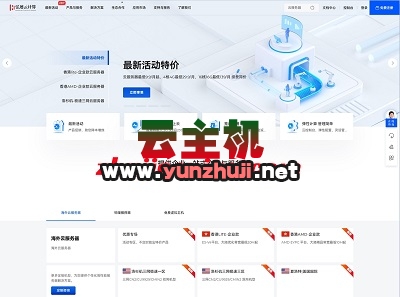








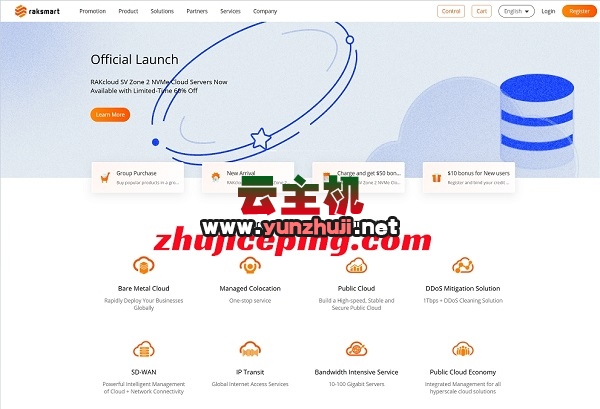




最新评论
本站CDN与莫名CDN同款、亚太CDN、速度还不错,值得推荐。
感谢推荐我们公司产品、有什么活动会第一时间公布!
我在用这类站群服务器、还可以. 用很多年了。