BottomNavigationView来实现底部菜单栏。以下是一个简单的实例代码:,,“xml,,`,,在res/menu/bottom_nav_menu.xml中定义菜单项:,,`xml,,,,,,`,,在Activity中设置监听器:,,`java,BottomNavigationView bottomNavigationView = findViewById(R.id.bottom_navigation);,bottomNavigationView.setOnNavigationItemSelectedListener(new BottomNavigationView.OnNavigationItemSelectedListener() {, @Override, public boolean onNavigationItemSelected(@NonNull MenuItem item) {, switch (item.getItemId()) {, case R.id.navigation_home:, // Handle home action, return true;, case R.id.navigation_dashboard:, // Handle dashboard action, return true;, case R.id.navigation_notifications:, // Handle notifications action, return true;, }, return false;, },});,“ 在Android应用开发中,底部菜单栏(Bottom Navigation Bar)是一种常见的UI组件,用于在应用的不同功能模块之间进行导航,本文将详细介绍如何在Android项目中实现一个底部菜单栏,并提供完整的实例代码。
1. 准备工作
1 创建一个新的Android项目
打开Android Studio并创建一个新的项目,选择“Empty Activity”模板,然后点击“Next”,为项目命名并设置包名,最后点击“Finish”完成项目创建。
2 添加依赖项
在build.gradle文件中添加所需的依赖项,我们使用com.google.android.material:material库来实现Material Design风格的底部菜单栏。
dependencies {
implementation 'com.google.android.material:material:1.4.0'
} 同步项目以下载依赖项。
2. 设计底部菜单栏
1 创建菜单资源文件
在res/menu目录下创建一个名为bottom_nav_menu.xml的文件,定义底部菜单栏的菜单项。
<!-res/menu/bottom_nav_menu.xml -->
<menu xmlns:android="http://schemas.android.com/apk/res/android">
<item
android:id="@+id/navigation_home"
android:icon="@drawable/ic_home"
android:title="Home" />
<item
android:id="@+id/navigation_dashboard"
android:icon="@drawable/ic_dashboard"
android:title="Dashboard" />
<item
android:id="@+id/navigation_notifications"
android:icon="@drawable/ic_notifications"
android:title="Notifications" />
</menu> 2 创建图标资源
在res/drawable目录下添加图标资源文件(如ic_home.xml,ic_dashboard.xml,ic_notifications.xml),这些文件可以是矢量图(Vector Drawable),也可以是位图(Bitmap)。
一个简单的矢量图图标:
<!-res/drawable/ic_home.xml -->
<vector xmlns:android="http://schemas.android.com/apk/res/android"
android:width="24dp"
android:height="24dp"
android:viewportWidth="24"
android:viewportHeight="24">
<path
android:fillColor="#FF000000"
android:pathData="M10,20v-6h4v6h5v-8h3L12,3 2,12h3v8z"/>
</vector> 3. 实现底部菜单栏
1 修改布局文件
在res/layout/activity_main.xml中添加BottomNavigationView组件。
<!-res/layout/activity_main.xml -->
<RelativeLayout xmlns:android="http://schemas.android.com/apk/res/android"
xmlns:app="http://schemas.android.com/apk/res-auto"
xmlns:tools="http://schemas.android.com/tools"
android:layout_width="match_parent"
android:layout_height="match_parent"
tools:context=".MainActivity">
<FrameLayout
android:id="@+id/fragment_container"
android:layout_width="match_parent"
android:layout_height="match_parent"
android:layout_above="@id/bottom_navigation" />
<com.google.android.material.bottomnavigation.BottomNavigationView
android:id="@+id/bottom_navigation"
android:layout_width="match_parent"
android:layout_height="wrap_content"
android:layout_alignParentBottom="true"
app:menu="@menu/bottom_nav_menu" />
</RelativeLayout> 2 修改主活动文件
在MainActivity.java或MainActivity.kt中设置底部菜单栏的导航逻辑。
Java版本:
// MainActivity.java
package com.example.bottomnavigationbar;
import android.os.Bundle;
import androidx.annotation.NonNull;
import androidx.appcompat.app.AppCompatActivity;
import androidx.fragment.app.Fragment;
import androidx.fragment.app.FragmentTransaction;
import com.google.android.material.bottomnavigation.BottomNavigationView;
public class MainActivity extends AppCompatActivity {
@Override
protected void onCreate(Bundle savedInstanceState) {
super.onCreate(savedInstanceState);
setContentView(R.layout.activity_main);
BottomNavigationView bottomNav = findViewById(R.id.bottom_navigation);
bottomNav.setOnNavigationItemSelectedListener(navListener);
// Set default fragment
getSupportFragmentManager().beginTransaction()
.replace(R.id.fragment_container, new HomeFragment()).commit();
}
private final BottomNavigationView.OnNavigationItemSelectedListener navListener =
new BottomNavigationView.OnNavigationItemSelectedListener() {
@Override
public boolean onNavigationItemSelected(@NonNull MenuItem item) {
Fragment selectedFragment = null;
switch (item.getItemId()) {
case R.id.navigation_home:
selectedFragment = new HomeFragment();
break;
case R.id.navigation_dashboard:
selectedFragment = new DashboardFragment();
break;
case R.id.navigation_notifications:
selectedFragment = new NotificationsFragment();
break;
}
if (selectedFragment != null) {
getSupportFragmentManager().beginTransaction()
.replace(R.id.fragment_container, selectedFragment).commit();
return true;
}
return false;
}
};
} Kotlin版本:
// MainActivity.kt
package com.example.bottomnavigationbar
import android.os.Bundle
import androidx.appcompat.app.AppCompatActivity
import androidx.fragment.app.Fragment
import com.google.android.material.bottomnavigation.BottomNavigationView
class MainActivity : AppCompatActivity() {
override fun onCreate(savedInstanceState: Bundle?) {
super.onCreate(savedInstanceState)
setContentView(R.layout.activity_main)
val bottomNav: BottomNavigationView = findViewById(R.id.bottom_navigation)
bottomNav.setOnNavigationItemSelectedListener { menuItem ->
var selectedFragment: Fragment? = null
when (menuItem.itemId) {
R.id.navigation_home -> selectedFragment = HomeFragment()
R.id.navigation_dashboard -> selectedFragment = DashboardFragment()
R.id.navigation_notifications -> selectedFragment = NotificationsFragment()
}
if (selectedFragment != null) {
supportFragmentManager.beginTransaction()
.replace(R.id.fragment_container, selectedFragment).commit()
return@setOnNavigationItemSelectedListener true
}
false
}
// Set default fragment
supportFragmentManager.beginTransaction()
.replace(R.id.fragment_container, HomeFragment()).commit()
}
} 3 创建Fragment类
创建三个Fragment类:HomeFragment,DashboardFragment,NotificationsFragment,每个Fragment类都继承自Fragment并重写onCreateView方法。
HomeFragment.java:
// HomeFragment.java
package com.example.bottomnavigationbar;
import android.os.Bundle;
import androidx.fragment.app.Fragment;
import android.view.LayoutInflater;
import android.view.View;
import android.view.ViewGroup;
public class HomeFragment extends Fragment {
@Override
public View onCreateView(LayoutInflater inflater, ViewGroup container, Bundle savedInstanceState) {
return inflater.inflate(R.layout.fragment_home, container, false);
}
} DashboardFragment.java:
// DashboardFragment.java
package com.example.bottomnavigationbar;
import android.os.Bundle;
import androidx.fragment.app.Fragment;
import android.view.LayoutInflater;
import android.view.View;
import android.view.ViewGroup;
public class DashboardFragment extends Fragment {
@Override
public View onCreateView(LayoutInflater inflater, ViewGroup container, Bundle savedInstanceState) {
return inflater.inflate(R.layout.fragment_dashboard, container, false);
}
} NotificationsFragment.java:
// NotificationsFragment.java
package com.example.bottomnavigationbar;
import android.os.Bundle;
import androidx.fragment.app.Fragment;
import android.view.LayoutInflater;
import android.view.View;
import android.view.ViewGroup;
public class NotificationsFragment extends Fragment {
@Override
public View onCreateView(LayoutInflater inflater, ViewGroup container, Bundle savedInstanceState) {
return inflater.inflate(R.layout.fragment_notifications, container, false);
}
} 4 创建Fragment布局文件
在res/layout目录下创建三个布局文件:fragment_home.xml,fragment_dashboard.xml,fragment_notifications.xml,每个文件包含一个简单的TextView来显示内容。
fragment_home.xml:
<!-res/layout/fragment_home.xml -->
<LinearLayout xmlns:android="http://schemas.android.com/apk/res/android"
android:layout_width="match_parent"
android:layout_height="match_parent"
android:gravity="center"
android:orientation="vertical">
<TextView
android:layout_width="wrap_content"
android:layout_height="wrap_content"
android:text="Home Fragment" />
</LinearLayout> fragment_dashboard.xml:
<!-res/layout/fragment_dashboard.xml -->
<LinearLayout xmlns:android="http://schemas.android.com/apk/res/android"
android:layout_width="match_parent"
android:layout_height="match_parent"
android:gravity="center"
android:orientation="vertical">
<TextView
android:layout_width="wrap_content"
android:layout_height="wrap_content"
android:text="Dashboard Fragment" />
</LinearLayout> fragment_notifications.xml:
<!-res/layout/fragment_notifications.xml -->
<LinearLayout xmlns:android="http://schemas.android.com/apk/res/android"
android:layout_width="match_parent"
android:layout_height="match_parent"
android:gravity="center"
android:orientation="vertical">
<TextView
android:layout_width="wrap_content"
android:layout_height="wrap_content"
android:text="Notifications Fragment" />
</LinearLayout> 4. 运行和测试应用
您可以运行应用程序并测试底部导航栏的功能,点击不同的菜单项时,应该能够看到相应的Fragment被加载到容器中。
小伙伴们,上文介绍了“Android底部菜单栏实现的实例代码”的内容,你了解清楚吗?希望对你有所帮助,任何问题可以给我留言,让我们下期再见吧。

 云主机测评网
云主机测评网

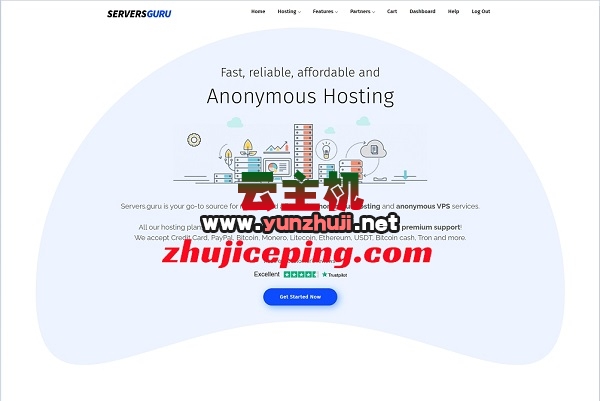






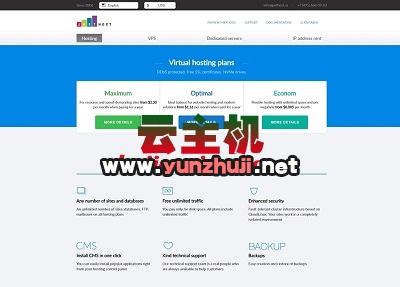

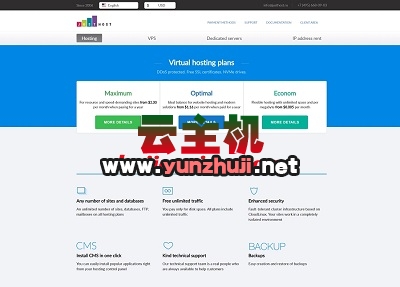


最新评论
本站CDN与莫名CDN同款、亚太CDN、速度还不错,值得推荐。
感谢推荐我们公司产品、有什么活动会第一时间公布!
我在用这类站群服务器、还可以. 用很多年了。