安装phpMyAdmin
(图片来源网络,侵删)1、下载phpMyAdmin
访问phpMyAdmin官方网站(https://www.phpmyadmin.net/)下载最新版本的phpMyAdmin,选择适合您的操作系统的版本,然后点击“Download”按钮。
2、解压文件
将下载的压缩包解压到一个目录中,C:xamppphpMyAdmin,请根据您的实际情况选择合适的目录。
3、配置数据库连接
打开解压后的phpMyAdmin文件夹,找到config.inc.php文件,使用文本编辑器打开该文件,找到以下代码:
$cfg['Servers'][$i]['auth_type'] = 'cookie'; $cfg['Servers'][$i]['user'] = 'root'; $cfg['Servers'][$i]['password'] = '';
修改$cfg['Servers'][$i]['user']和$cfg['Servers'][$i]['password']为您的MySQL用户名和密码。
$cfg['Servers'][$i]['auth_type'] = 'cookie'; $cfg['Servers'][$i]['user'] = 'your_username'; $cfg['Servers'][$i]['password'] = 'your_password';
4、设置虚拟主机
如果您使用的是Apache服务器,需要在Apache配置文件中添加一个虚拟主机,以便在浏览器中访问phpMyAdmin,打开Apache配置文件(httpd.conf),在文件末尾添加以下内容:
<VirtualHost *:80>
DocumentRoot "C:/xampp/htdocs"
ServerName localhost
<Directory "C:/xampp/htdocs">
Options Indexes FollowSymLinks MultiViews
AllowOverride All
Require all granted
</Directory>
</VirtualHost>
如果您使用的是Nginx服务器,需要在Nginx配置文件中添加一个虚拟主机,以便在浏览器中访问phpMyAdmin,打开Nginx配置文件(nginx.conf),在文件末尾添加以下内容:
server {
listen 80;
server_name localhost;
root C:/xampp/htdocs;
index index.html index.htm index.php;
location / {
try_files $uri $uri/ =404;
}
location ~ .php$ {
include snippets/fastcgiphp.conf;
fastcgi_pass unix:/run/php/php7.0fpm.sock;
}
}
5、重启服务器
保存更改后,重启Apache或Nginx服务器,现在,您应该可以通过浏览器访问phpMyAdmin了,访问地址为:http://localhost/phpmyadmin,输入之前设置的用户名和密码,即可登录到phpMyAdmin。

 云主机测评网
云主机测评网





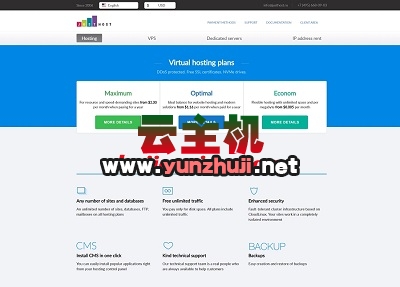
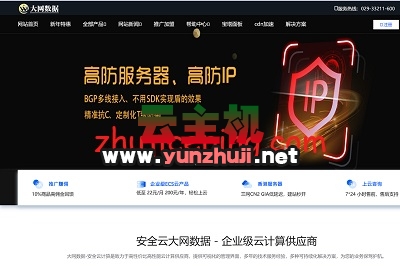





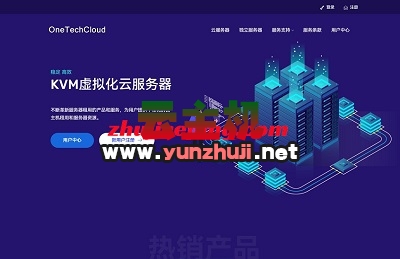

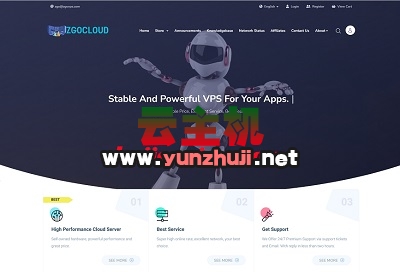


最新评论
本站CDN与莫名CDN同款、亚太CDN、速度还不错,值得推荐。
感谢推荐我们公司产品、有什么活动会第一时间公布!
我在用这类站群服务器、还可以. 用很多年了。