在云服务器上,我们经常需要修改hosts文件来配置域名解析,Hosts文件是一个用于存储主机名和IP地址映射关系的文本文件,它通常位于Windows系统下的C:WindowsSystem32driversetc目录下,Linux系统下的/etc/hosts目录下,通过修改hosts文件,我们可以实现对特定域名的访问控制、加速域名解析等目的,本文将介绍如何在云服务器上使用命令行修改hosts文件。
Windows系统下修改hosts文件
在Windows系统下,我们可以使用以下两种方法修改hosts文件:
1、直接编辑hosts文件
我们可以使用记事本或其他文本编辑器直接编辑hosts文件,打开记事本或其他文本编辑器,输入以下内容:
Copyright (c) 19932022 Microsoft Corp.
#
This is a sample HOSTS file used by Microsoft TCP/IP for Windows.
#
This file contains the mappings of IP addresses to host names. Each
entry should be kept on an individual line. The IP address should
be placed in the first column followed by the corresponding host name.
The IP address and the host name should be separated by at least one
space.
#
Additionally, comments (such as these) may be inserted on individual
lines or following the machine name denoted by a '#' symbol.
#
For example:
#
127.0.0.1 localhost
::1 localhost ip6localhost ip6loopback
将需要添加的域名和IP地址添加到文件中,
127、0.0.1 localhost ::1 localhost ip6localhost ip6loopback 192、168.1.1 example.com
保存文件并关闭记事本,注意,我们需要以管理员身份运行记事本才能成功保存更改,右键点击记事本图标,选择“以管理员身份运行”。
2、使用命令行工具(如PowerShell)修改hosts文件
我们还可以使用PowerShell等命令行工具修改hosts文件,打开PowerShell,输入以下命令:
notepad C:WindowsSystem32driversetchosts
这将以管理员身份打开记事本并打开hosts文件,接下来,按照上述方法编辑hosts文件并保存更改。
Linux系统下修改hosts文件
在Linux系统下,我们可以使用以下方法修改hosts文件:
1、使用文本编辑器(如vi或nano)修改hosts文件
打开终端,输入以下命令以编辑hosts文件:
sudo vi /etc/hosts
这将以管理员权限打开vi编辑器并打开hosts文件,接下来,按照上述方法编辑hosts文件并保存更改,要保存更改并退出vi编辑器,请按以下步骤操作:按下Esc键,输入:wq,然后按Enter键,注意,这里的冒号表示我们要输入一个命令。
2、使用命令行工具(如awk)修改hosts文件
我们还可以使用awk等命令行工具修改hosts文件,打开终端,输入以下命令以编辑hosts文件:
sudo echo "192.168.1.1 example.com" | sudo H tee a /etc/hosts > /dev/null 2>&1 && echo "Added example.com to hosts file." || echo "Failed to add example.com to hosts file." && exit 1;
这将向hosts文件中添加一条新的域名和IP地址映射关系,如果添加成功,将输出“Added example.com to hosts file.”;否则,将输出“Failed to add example.com to hosts file.”并退出脚本,请注意,这里的命令可能需要根据您的系统和需求进行调整。

 云主机测评网
云主机测评网
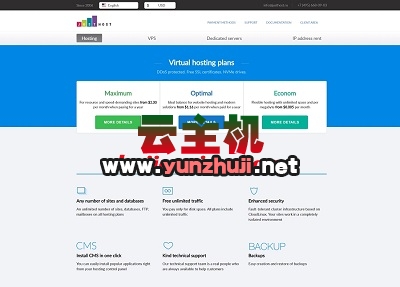

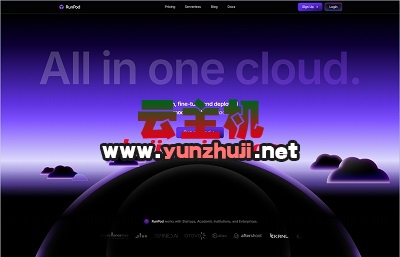







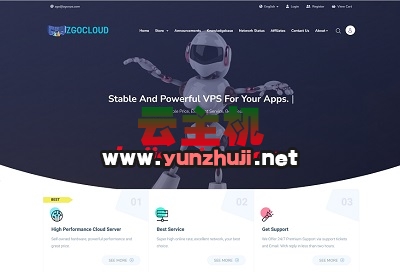
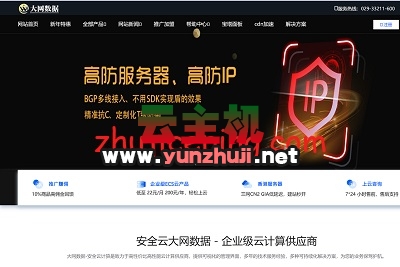


最新评论
本站CDN与莫名CDN同款、亚太CDN、速度还不错,值得推荐。
感谢推荐我们公司产品、有什么活动会第一时间公布!
我在用这类站群服务器、还可以. 用很多年了。