在WinForms中实现控件之间的拖放操作,可以通过以下步骤来实现:
(图片来源网络,侵删)1、设置控件的AllowDrop属性为true
2、为控件添加DragEnter事件和DragDrop事件处理程序
3、在DragEnter事件处理程序中,检查拖放的数据是否有效,如果有效则设置e.Effect为DragDropEffects.Move或DragDropEffects.Copy
4、在DragDrop事件处理程序中,获取拖放的数据并进行处理
下面是一个简单的示例,展示了如何在两个TextBox控件之间实现拖放操作:
using System;
using System.Windows.Forms;
namespace WinFormsDragDropExample
{
public partial class Form1 : Form
{
public Form1()
{
InitializeComponent();
textBox1.AllowDrop = true;
textBox2.AllowDrop = true;
textBox1.DragEnter += new DragEventHandler(textBox1_DragEnter);
textBox1.DragDrop += new DragEventHandler(textBox1_DragDrop);
textBox2.DragEnter += new DragEventHandler(textBox2_DragEnter);
textBox2.DragDrop += new DragEventHandler(textBox2_DragDrop);
}
private void textBox1_DragEnter(object sender, DragEventArgs e)
{
if (e.Data.GetDataPresent(DataFormats.Text))
{
e.Effect = DragDropEffects.Move;
}
}
private void textBox1_DragDrop(object sender, DragEventArgs e)
{
string text = (string)e.Data.GetData(DataFormats.Text);
textBox2.Text = text;
}
private void textBox2_DragEnter(object sender, DragEventArgs e)
{
if (e.Data.GetDataPresent(DataFormats.Text))
{
e.Effect = DragDropEffects.Move;
}
}
private void textBox2_DragDrop(object sender, DragEventArgs e)
{
string text = (string)e.Data.GetData(DataFormats.Text);
textBox1.Text = text;
}
}
}
在这个示例中,我们首先设置了两个TextBox控件的AllowDrop属性为true,然后为它们分别添加了DragEnter和DragDrop事件处理程序,在DragEnter事件处理程序中,我们检查拖放的数据是否为文本格式,如果是则设置拖放效果为移动,在DragDrop事件处理程序中,我们获取拖放的文本数据并将其设置为另一个TextBox的文本内容。

 云主机测评网
云主机测评网

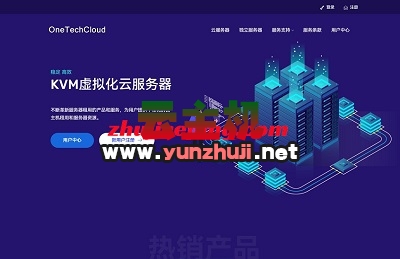








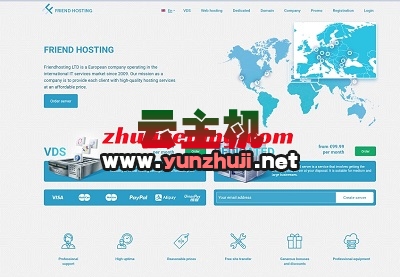
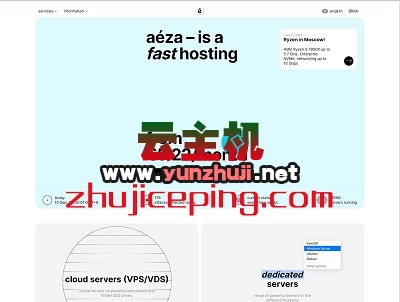


最新评论
本站CDN与莫名CDN同款、亚太CDN、速度还不错,值得推荐。
感谢推荐我们公司产品、有什么活动会第一时间公布!
我在用这类站群服务器、还可以. 用很多年了。